Manage Neon Organizations
Learn how to manage your organization's projects, invite Members and Guests, revise permissions, and oversee billing details. This section explains which specific actions each Member can take based on their assigned roles and permissions.
Switch to your Organization account
Easily switch between your personal account and any organization you are a Member of using the navigation breadcrumb.
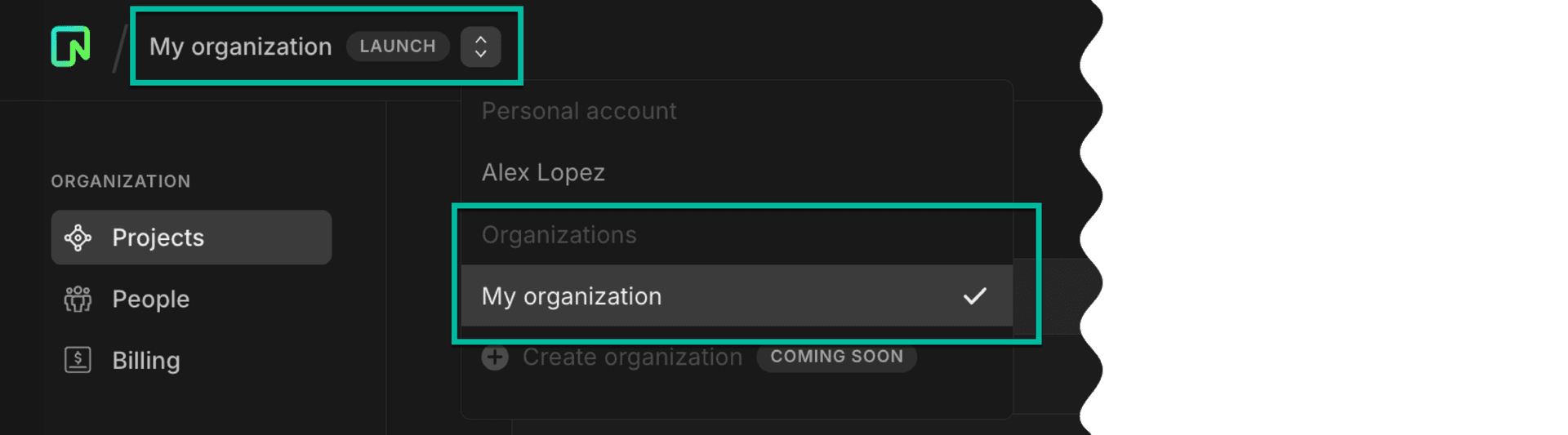
Invite Members
Only Admins have the authority to invite new Members to the organization. Invitations are issued via email. If a recipient does not have a Neon account, they will receive instructions to create one.
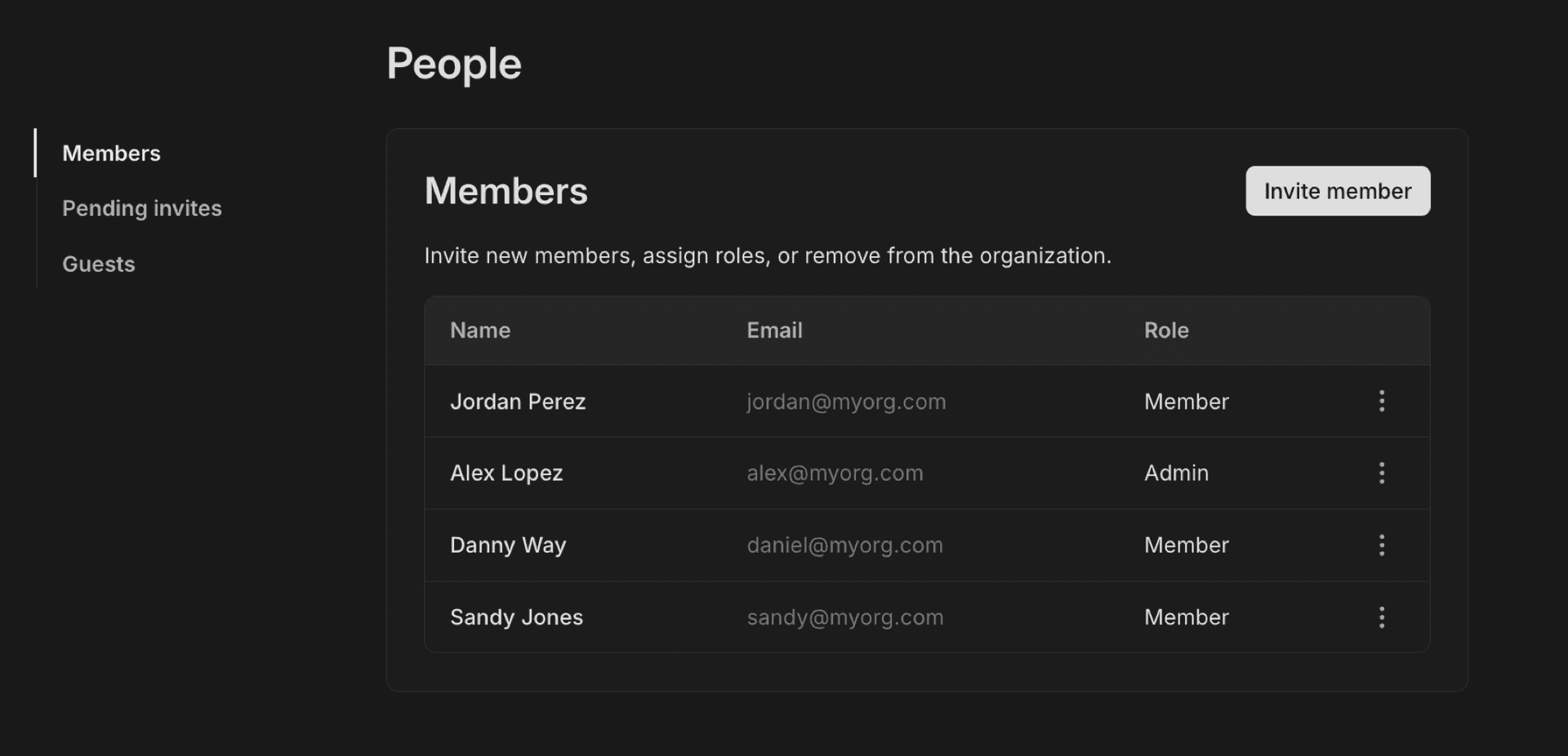
To invite Members:
- Navigate to the People page in your Organization.
- Click Invite member and enter the email addresses in a comma-separated list.
- Monitor the status of sent invites on the Pending Invites page; from here, you can resend or cancel invitations as needed.
Set permissions
Permissions within the organization are exclusively managed by Admins. As an Admin:
-
You can promote any Member to an Admin, granting them full administrative privileges.
-
You can demote any admin to a regular Member.
-
You cannot leave the organization if you are the only Admin. Promote a Member to Admin before you try to leave the org.
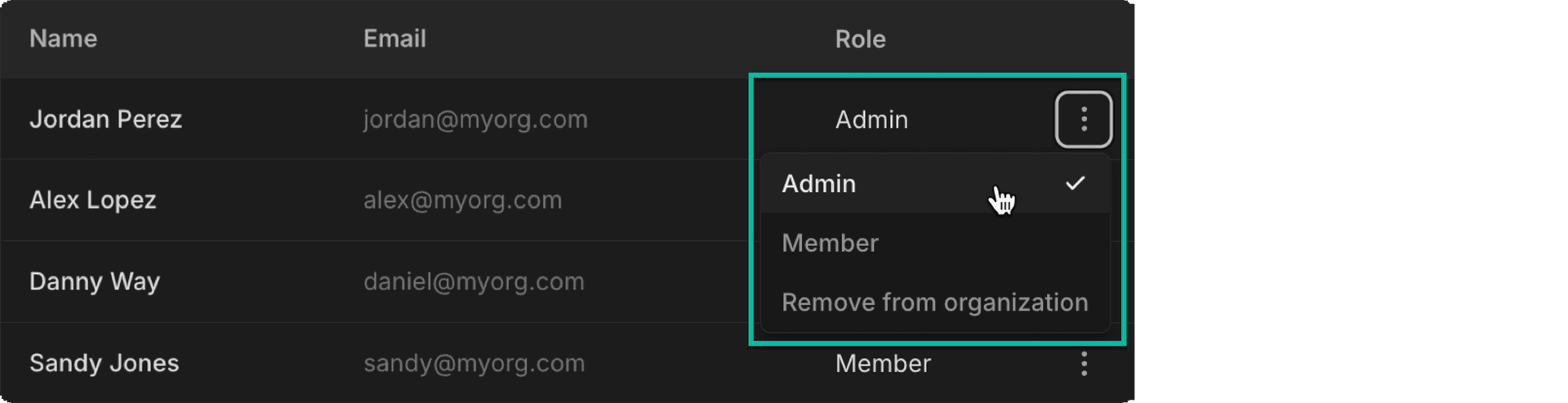
Invite Guests
All members can invite external Guests to collaborate on specific projects through project sharing. Guests will not have access to the organization Dashboard but can access any projects shared with them from the Projects page of their personal account, under Shared with you. Guests can invite additional Guests to the project and remove existing Guests from the project.
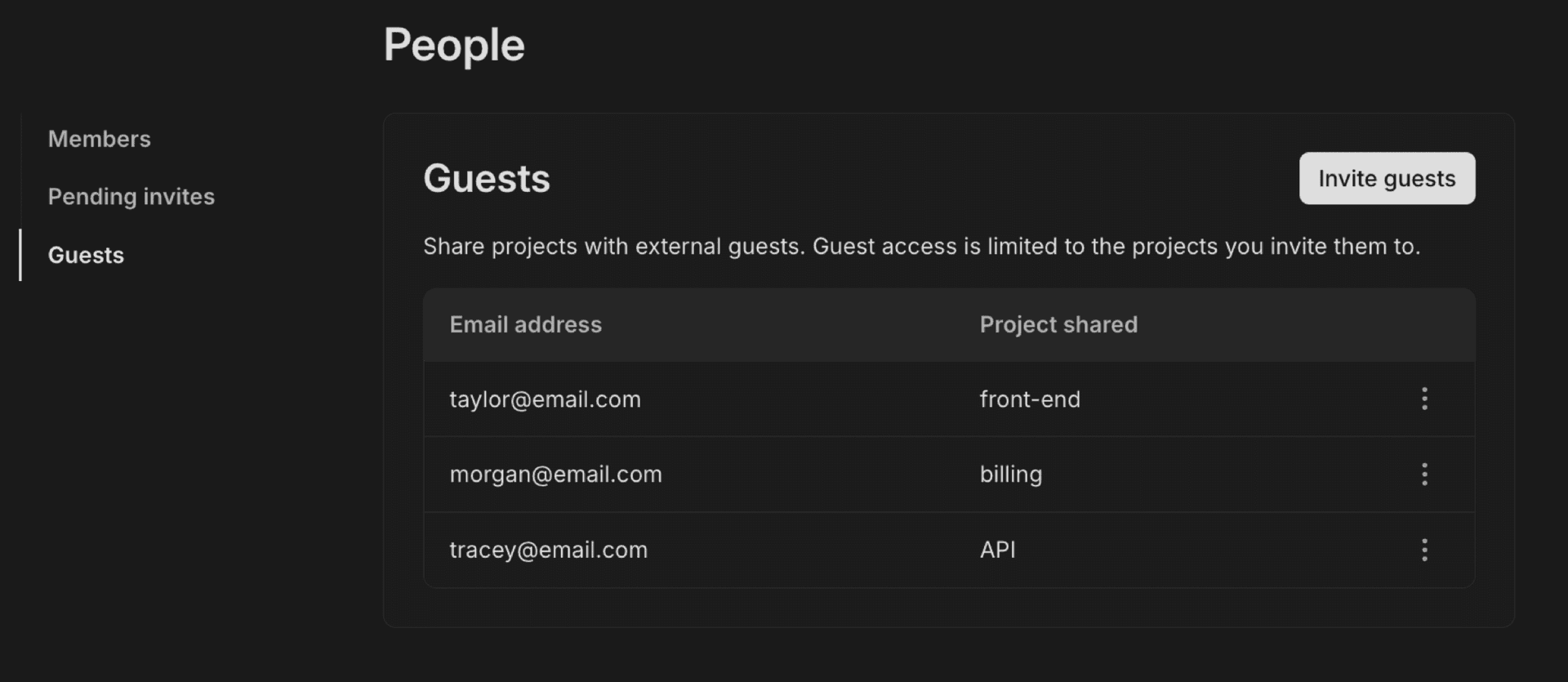
To invite new Guests, click Invite guests and select the project you want to share, then add a comma-separated list of emails for anyone you want to give access to. These users will receive an email inviting them to the project.
Manage Guests
Click the more options menu next to the row in the Guests table to manage Guest access. You have two options:
-
Convert to member — Admins can promote the Guest to a full Member, granting access to all projects in the organization.
-
Remove from project — All members can revoke the Guest's access to the shared project.
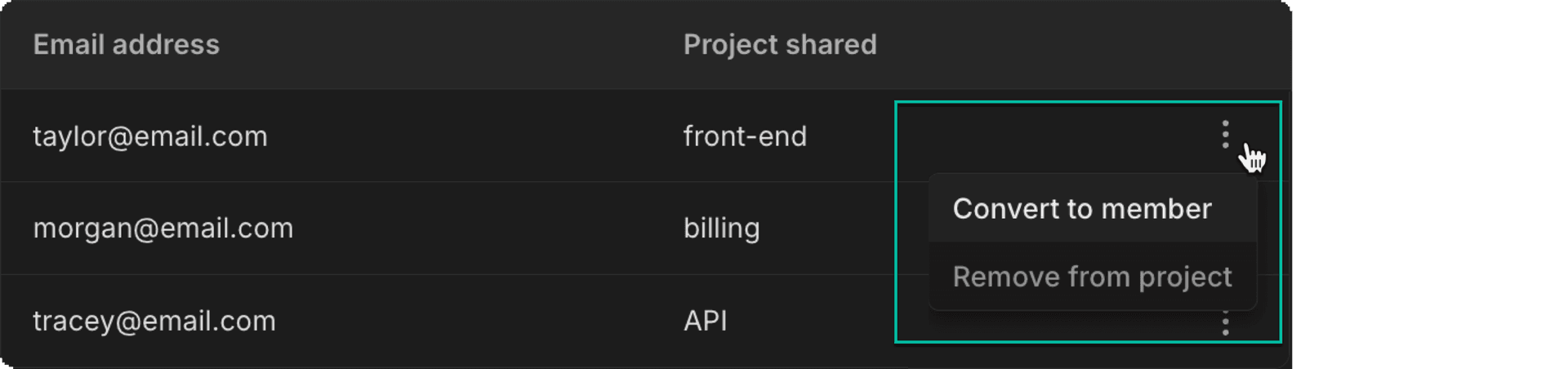
Create and delete projects
All Members can create new projects from the Organization's Projects page; however, the organization itself retains ownership of these projects, not the individual user.
Members have different capabilities based on their roles:
- Any Member can create a project under the organization's ownership.
- Members cannot delete projects owned by the organization. They can only delete personal projects from their personal account (switch to personal account via breadcrumb).
- Admins can delete any project within the organization.
Passwordless authentication
If you want the simplest way to connect to your database from the command line, passwordless authentication using pg.neon.tech lets you directly start a psql connection with any of your organization's databases. This saves you time versus logging in to the Console and copying your connection string manually.
psql -h pg.neon.techIn the output, you'll get a URL you can paste into your browser. Log in if you need to. Or if you're already logged in, you'll be asked to select from your personal or organization account, select your project, and then your compute. After that, go back to your terminal and you'll be connected to your selected database.
For example:
alexlopez@alex-machine ~ % psql -h pg.neon.tech
NOTICE: Welcome to Neon!
Authenticate by visiting:
https://console.neon.tech/psql_session/secure_token
NOTICE: Connecting to database.
psql (16.1, server 16.3)
SSL connection (secure connection details hidden)
Type "help" for help.
alexlopez=>Delete an organization
Only Admins can delete an Organization. Before doing so, make sure all projects within the Organization are removed.
In your Organization's Settings page, you'll find the Delete section. It will list any actions you need to take before deletion is allowed. For example, if you still have outstanding projects that need to be remove, you'll see:
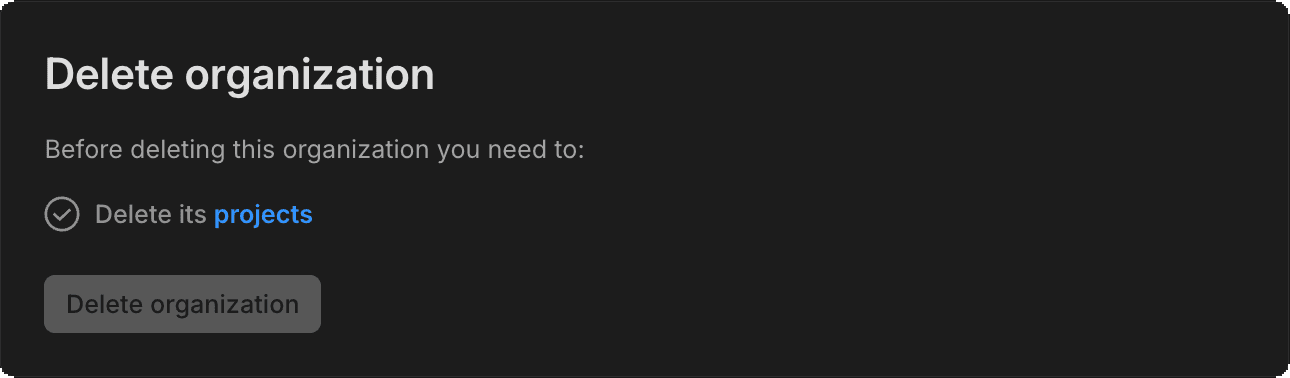
Complete any necessary steps. Once cleared, you can go ahead and delete. This action will permanently remove the organization and cancel its associated billing. It can't be reversed.
Billing
On creating an organization, your existing paid plan (Launch, Scale, or Enterprise) will be transferred to the new organization account. Following the conversion, your personal account will switch to the Free Plan, letting you manage any new personal projects separately.
As the Admin for the organization account:
- You have full access to edit all billing information.
- Promote a Member to Admin if you want to delegate billing management; however, all Admins will have the capability to edit billing details.
- While all Members can view the Billing page, only admins can make changes.
For detailed information on pricing and plans, refer to Neon plans.